Android Gingerbread 2.3.6
Hi Guys, most of you might be having a very
disturbing problem of SD card removed unexpectedly.
Well the previous 2.3.6 update was doing that.
Here is a stable version of Android 2.3.6 which
overcomes that problem.
This will also remove the anomaly of Phone restarting
again and again for no reason.
Instructions :-
1) Backup all the data present in your phone so that just in case if the data gets lost or corrupted, you can restore the same. With the help of below mentioned tips you can easily restore the backup.
2) Enable the USB debugging from the path “Settings > Applications > Development > USB Debugging”. All tools like the Antivirus, Firewall tools as well as the PC Suite should be completely closed or else there is a high probability that these tools may interrupt the process of the rooting process. Minimum charge left in your phone should be minimum of 60% so as to ensure that the phone doesn’t get turned Off in the middle of firmware update process.
3) Last but not the least, you need to download the Enhanced Gingerbread 2.3.6 DXKJ3 Package in your computer as we will see in the next page on how to apply this update in your Samsung Galaxy Y S5360.
4) After this, once the files are extracted you will then need to match the extracted contents with the below screen capture. Even if single file is missing then you need to check with the extraction process or the download process. The Zip file is of Size (111 MB). As of now it doesn’t support MAC or Linux based systems.
5) From this extracted zip file, you need to open the Odin executable file in your computer as shown in the below screen capture.
6) Now, turn Off the phone so that you can then enter into the download mode. The download mode can be entered by pressing Volume Down Key + OK button + Power Button.
7) Once you enter into the download mode, you need to connect the phone to the computer while keeping the Odin opened. Once you connect the phone, the ID : COM section in the Odin will turn yellow which will mean that all the drivers have been successfully installed and files have to be selected.
8) In the Odin, by clicking on the respective tabs you need to select the files from the extracted Zip file.
9) After checking with the file selections, you need to click on “Start” after which the firmware application process will be started and once its finished, the device will be restarting which will mean that the firmware has updated successfully.
10) For changing the language, right after you start your phone go to Settings, there select 'Locale and Text' (It will be having a 'A' icon) and select the first option and there select the language as English.
11) To check whether he firmware has been successfully updated or not, you need to go to the path “Applications > Settings > About Phone” where you will find the firmware version mentioned as DXKJ3 2.3.6 Gingerbread version.
12) After this, turn off the phone to get into the recovery mode. The recovery mode can be entered by pressing Volume UP Key + OK button, and holding both simultaneously press the Power Button as we did for Rooting the phone...
So, in this way you have easily updated your Samsung Galaxy Y S5360 phone with the latest version of Gingerbread 2.3.6. Do let me know in the comments section just in case if you face any issues in the comments section. ..
Hi Guys, most of you might be having a very
disturbing problem of SD card removed unexpectedly.
Well the previous 2.3.6 update was doing that.
Here is a stable version of Android 2.3.6 which
overcomes that problem.
This will also remove the anomaly of Phone restarting
again and again for no reason.
Instructions :-
1) Backup all the data present in your phone so that just in case if the data gets lost or corrupted, you can restore the same. With the help of below mentioned tips you can easily restore the backup.
2) Enable the USB debugging from the path “Settings > Applications > Development > USB Debugging”. All tools like the Antivirus, Firewall tools as well as the PC Suite should be completely closed or else there is a high probability that these tools may interrupt the process of the rooting process. Minimum charge left in your phone should be minimum of 60% so as to ensure that the phone doesn’t get turned Off in the middle of firmware update process.
3) Last but not the least, you need to download the Enhanced Gingerbread 2.3.6 DXKJ3 Package in your computer as we will see in the next page on how to apply this update in your Samsung Galaxy Y S5360.
4) After this, once the files are extracted you will then need to match the extracted contents with the below screen capture. Even if single file is missing then you need to check with the extraction process or the download process. The Zip file is of Size (111 MB). As of now it doesn’t support MAC or Linux based systems.
5) From this extracted zip file, you need to open the Odin executable file in your computer as shown in the below screen capture.
6) Now, turn Off the phone so that you can then enter into the download mode. The download mode can be entered by pressing Volume Down Key + OK button + Power Button.
7) Once you enter into the download mode, you need to connect the phone to the computer while keeping the Odin opened. Once you connect the phone, the ID : COM section in the Odin will turn yellow which will mean that all the drivers have been successfully installed and files have to be selected.
8) In the Odin, by clicking on the respective tabs you need to select the files from the extracted Zip file.
9) After checking with the file selections, you need to click on “Start” after which the firmware application process will be started and once its finished, the device will be restarting which will mean that the firmware has updated successfully.
10) For changing the language, right after you start your phone go to Settings, there select 'Locale and Text' (It will be having a 'A' icon) and select the first option and there select the language as English.
11) To check whether he firmware has been successfully updated or not, you need to go to the path “Applications > Settings > About Phone” where you will find the firmware version mentioned as DXKJ3 2.3.6 Gingerbread version.
12) After this, turn off the phone to get into the recovery mode. The recovery mode can be entered by pressing Volume UP Key + OK button, and holding both simultaneously press the Power Button as we did for Rooting the phone...
So, in this way you have easily updated your Samsung Galaxy Y S5360 phone with the latest version of Gingerbread 2.3.6. Do let me know in the comments section just in case if you face any issues in the comments section. ..

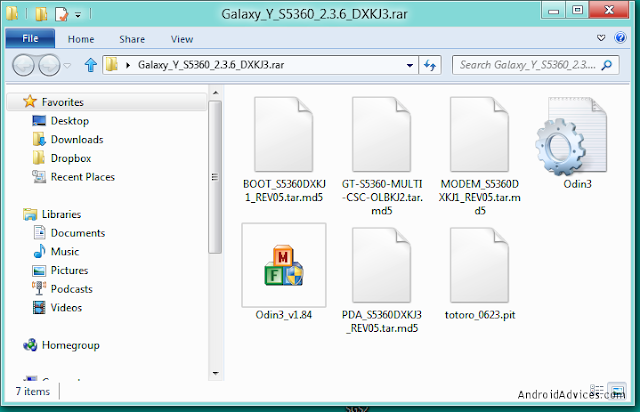

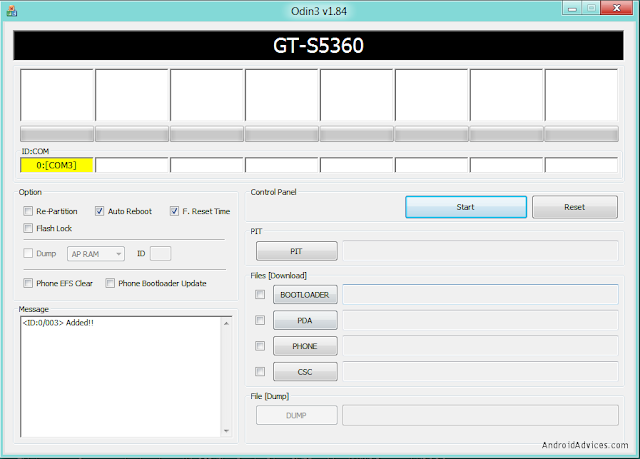

No comments:
Post a Comment